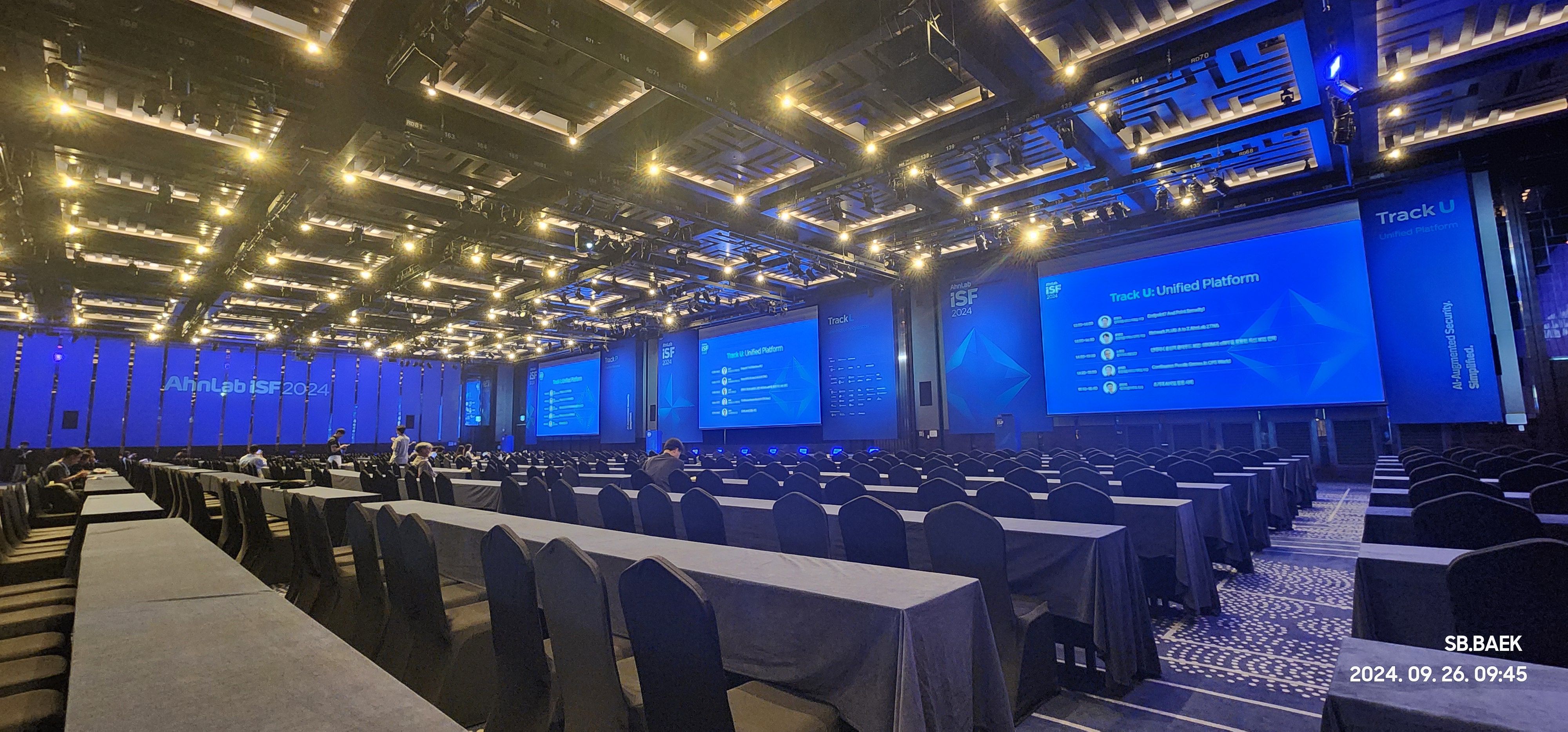Commands used to install default packages required and user created for installing stack.
=========================================================================================
1. vi /etc/netplan/......yaml ===> Modify your NIC settings
3 sudo add-apt-repository universe
4 sudo apt install -y net-tools python3-pip socat python3-dev
9 sudo reboot
10 sudo apt update
11 sudo apt upgrade
12 ifconfig
13 sudo useradd -s /bin/bash -d /opt/stack -m stack
14 echo "stack ALL=(ALL) NOPASSWD: ALL" | sudo tee /etc/sudoers.d/stack
15 sudo su - stack
Commands used to download devstack packages and add local.conf.
===============================================================
1 git clone https://git.openstack.org/openstack-dev/devstack
2 cd devstack/
3 vi local.conf ====> Please refer local.conf file below
4 ./stack.sh ===> Which does openstack installation
Commands used to add network configurations:
============================================
12 source admin-openrc.sh
13 neutron net-create --provider:network_type flat --provider:physical_network public --router:external --shared public
14 neutron subnet-create --name public_subnet --enable_dhcp=False --allocation-pool start=7.7.101.101,end=7.7.101.200 --gateway=7.7.101.254 public 7.7.101.0/24
neutron subnet-create --name public_subnet --enable_dhcp=False --allocation-pool start=10.10.10.101,end=10.10.10.200 --gateway=10.10.10.254 public 10.10.10.0/24
15 neutron net-create mgmt
16 neutron subnet-create --name mgmt_subnet --gateway=192.168.89.1 mgmt 192.168.89.0/24
17 neutron router-create router1
18 neutron router-interface-add router1 mgmt_subnet
19 neutron router-gateway-set router1 public
Local.conf
==========
stack@gigamon:~/devstack$ cat local.conf
[[local|localrc]]
ADMIN_PASSWORD=abcdefg
HOST_IP=10.10.10.100
SERVICE_HOST=$HOST_IP
MYSQL_HOST=$HOST_IP
RABBIT_HOST=$HOST_IP
GLANCE_HOSTPORT=10.10.10.100:9292
#GLANCE_LIMIT_IMAGE_SIZE_TOTAL=32768
GLANCE_LIMIT_IMAGE_SIZE_TOTAL=102400
ADMIN_PASSWORD=$ADMIN_PASSWORD
SERVICE_TOKEN=$ADMIN_PASSWORD
DATABASE_PASSWORD=$ADMIN_PASSWORD
RABBIT_PASSWORD=$ADMIN_PASSWORD
SERVICE_PASSWORD=$ADMIN_PASSWORD
ENABLE_HTTPD_MOD_WSGI_SERVICES=True
KEYSTONE_USE_MOD_WSGI=True
## Neutron options
Q_USE_SECGROUP=True
PUBLIC_INTERFACE=enx00e04e3bc05f
# Open vSwitch provider networking configuration
Q_USE_PROVIDERNET_FOR_PUBLIC=True
OVS_PHYSICAL_BRIDGE=br-ex
PUBLIC_BRIDGE=br-ex
OVS_BRIDGE_MAPPINGS=public:br-ex
LOGFILE=$DEST/logs/stack.sh.log
VERBOSE=True
ENABLE_DEBUG_LOG_LEVEL=True
ENABLE_VERBOSE_LOG_LEVEL=True
GIT_BASE=${GIT_BASE:-https://git.openstack.org}
MULTI_HOST=1
[[post-config|$NOVA_CONF]]
[DEFAULT]
firewall_driver=nova.virt.firewall.NoopFirewallDriver
novncproxy_host=0.0.0.0
novncproxy_port=6080
scheduler_default_filters=RamFilter,ComputeFilter,AvailabilityZoneFilter,ComputeCapabilitiesFilter,ImagePropertiesFilter,PciPassthroughFilter,NUMATopologyFilter
#[libvirt]
#live_migration_uri = qemu+ssh://stack@%s/system
##cpu_mode = none
#cpu_mode = host-passthrough
#virt_type = kvm
This is your host IP address: 7.7.101.2
This is your host IPv6 address: ::1
Horizon is now available at http://7.7.101.2/dashboard
Keystone is serving at http://7.7.101.2/identity/
The default users are: admin and demo
The password: gigamon
Services are running under systemd unit files.
For more information see:
https://docs.openstack.org/devstack/latest/systemd.html
DevStack Version: 2023.1
Change: 48af5d4b1bf5332c879ee52fb4686874b212697f Make rockylinux job non-voting 2023-02-14 17:11:24 +0100
OS Version: Ubuntu 20.04 focal
Nova.conf & Nova-cpu.conf
=========================
[libvirt]
live_migration_uri = qemu+ssh://stack@%s/system
#cpu_model = Nehalem
#cpu_mode = custom
cpu_mode = host-model
cpu_model_extra_flags = vmx
virt_type = kvm
glance usage
V-Series Image Settings
========================
kt@openstack:~$ openstack image set --property hw_vif_multiqueue_enabled=true b0181c20-d192-4006-b681-09fd2df65c5d
kt@openstack:~$ openstack image show b0181c20-d192-4006-b681-09fd2df65c5d
Next Step Create flavor for V-Series
=====================================
Configure flavor for V-series settings
=======================================
(?)openstack flavor set vseries --property dpdk=true --property hw:cpu_policy=dedicated --property hw:mem_page_size=1GB --property hw:emulator_threads_policy=isolate
FM SSH credentials: admin/openstack123A!!
==============================
Commands to get the default FM GUI Password: wget -q -O - http://169.254.169.254/latest/meta-data/instance-id
Above one could be used for first time FM Login
FM http credentials: admin/openstack123A!!
==================================================
If you're not using DNS server edit the file "/etc/hosts" and add the openstack server ip.
This will help in resolving the URL during monitoring domain creation
G-vTAP Agent
===================================================
download files
- strongSwan TAR Files
- gtap-agent_xxx.rpm
- gvtap.te file
# checkmodule -M -m -o gvtap.mod gvtap.te
# semodule_package -o gvtap.pp -m gvtap.mod
# semodule -i gvtap.pp
# yum install python3
# yum install python-urllib3
# yum install iproute-tc
# pip3 install urllib3
# pip3 install requests
# pip3 install netifaces
https://www.tecmint.com/disable-selinux-on-centos-8/
https://www.psychz.net/client/question/ko/turn-off-firewall-centos-7.html
# rpm -ivh gvtap-agent_xxx.rpm
# vi /etc/gvtap/gvtap-agent.conf
eth0 mirror-src-ingress mirror-src-egress mirror-dst
# /etc/init.d/gvtap-agent restart
# tar -xvfpz strongswan-xxx.tar.gz
# cd strongswan-xxx
# sh ./swan-install.sh
[root@centos1 ~]# setenforce 0
[root@centos1 ~]# setenforce Permissive
[root@centos1 ~]# sestatus
SELinux status: enabled
SELinuxfs mount: /sys/fs/selinux
SELinux root directory: /etc/selinux
Loaded policy name: targeted
Current mode: permissive
Mode from config file: enforcing
Policy MLS status: enabled
Policy deny_unknown status: allowed
Max kernel policy version: 31
[root@centos1 ~]#
Tools vxlan 설정
ip link add vxlan199 type vxlan id 1005 dev eth0 dstport 4789
sudo ip link set vxlan199 up
tcpdump -nvi vxlan199
Tools L2GRE 설정
ip link add name gre1 type gretap local 10.0.0.2 remote 8.8.8.8 key 1234
ip link set gre1 up
sudo gvtapl mirror-list
V Series
apiv /stats
apiv /stats/teps
/var/log/로그
sudo ovs-vsctl del-port vxlan0
sudo ovs-vsctl del-port vxlan1
sudo ovs-tcpdump -i tapd3eaa48f-ba
=========================================================
Use ip from iproute2. (You need to also specify the prefix length though.)
ip addr del 10.22.30.44/16 dev eth0
To remove all addresses (in case you have multiple):
ip addr flush dev eth0